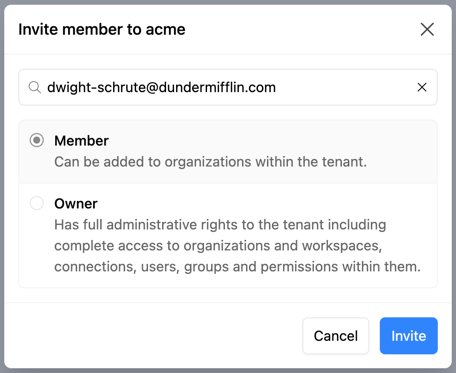On this page
Get Involved
Edit on GitHubTenant Members
You can add and remove users from the People tab on your Tenant Settings page. Select your profile picture at the top right of the Pipes console, and select Tenant Settings from the menu.
To invite a user to your organization, click Invite User. Enter an email address or the user handle of an existing user and select a role for the user, and click Add.
Only users that have been invited to the tenant or have logged in via a trusted login domain will have access to the tenant.
A user can be invited as either a Member or an Owner.
Tenant Roles
| Role | Description |
|---|---|
Member | The user has access to the tenant but no implied permissions. Members cannot see tenant settings, invite other tenant members, or create an organization. |
Owner | The user has full ownership of the tenant and can manage tenant settings and tenant members. Owners have full control of all organizations in the tenant. |
Inviting Tenant Members
To invite a new tenant member, navigate to People from the Tenant Settings section. Click Invite Member. Enter the email address of the user you wish to invite and select the role you wish to assign them. Click Invite.