Advanced Settings
To manage your organization's advanced settings, click the double arrow button from the navigation at the top of the page, select the organization from the dropdown, and then go to the Advanced tab.
Org Profile
On the Advanced tab for your organization, click Org Profile from the left-hand menu to manage your profile data. You can modify your organization's Avatar, Display Name or Handle.
Updating Your Avatar
You can modify your organization's Avatar at any time. Click the avatar image to change it. You can click Reset to change back to the default generated image.
Changing your Display Name
You can modify the display name from the Org Profile section. Enter your preferred name and click Save
Updating Your Org Handle
You can update your organization's handle at any time. Note, however, that your workspace DNS names all contain your organization handle; changing it will result in changing the DNS name for ALL of your organization's workspaces.
Usage
Pipes provides Usage information to help you view and understand your workspace usage, including used storage, compute time, and the number of users in your organization.
On the Advanced tab for your organization, click Usage from the left-hand menu to view usage information for your organization.
Billing
The Billing page provides visibility into the current state of billing for your organization.
On the Advanced tab for your organization, click Billing from the left-hand menu to view billing information for your organization. The billing page will only be available if your organization was purchased on the Team Plan.
Reset Authentication
Once users have been added to your organization, they will be able to authenticate against it according to the permissions they were granted. They can authenticate using either temporary tokens issued via console or CLI login, or with tokens managed via their user profile settings.
If you wish to reset authentication in your organization for any currently issued tokens, you can do so by going to the Advanced page for your organization and then clicking Authentication from the left-hand menu. Click the
Reset authentication button to reset authentication for all existing
temporary and user tokens.
This will immediately remove console access to the organization for all users, prompting them to log in again. Any users who wish to access your organization via the API will also be required to generate a new user token.
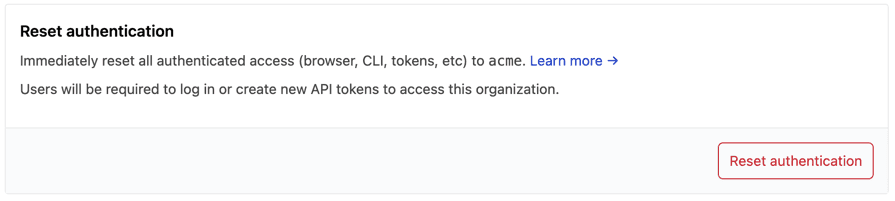
Deleting an Organization
To delete an organization, select the double arrow button from the navigation at the top of the page and select the organization. Go to the Advanced tab and click Org Profile. Click Delete Organization. You will be prompted to confirm deletion. Enter the organization handle and click Delete.