Connect to Turbot pipes from pgAdmin
pgAdmin is an open-source administration and development platform for PostgreSQL databases.
Steampipe provides a single interface to all your cloud, code, logs and more. Because it's built on Postgres, Steampipe provides an endpoint that any Postgres-compatible client -- including pgAdmin -- can connect to.
You can get the information needed to connect to your Turbot Pipes database instance from the Developers tab on the Steampipe page for your workspace.

Once Turbot pipes is successfully connected, you can explore the tables provided by the Steampipe plugins, run queries and build reports.
Similarly, you can also connect pgAdmin to Steampipe CLI. To do that, run steampipe service start --show-password and use the displayed connection details.
Steampipe service is running:
Database:
Host(s): localhost, 127.0.0.1, 192.168.29.204 Port: 9193 Database: steampipe User: steampipe Password: 99**_****_**8c Connection string: postgres://steampipe:99**_****_**8c@localhost:9193/steampipeGetting started
pgAdmin is free and available to use on the desktop.
To create a connection choose Register - Server under Object. Then add the connection details and keep the SSL mode as Preferred.
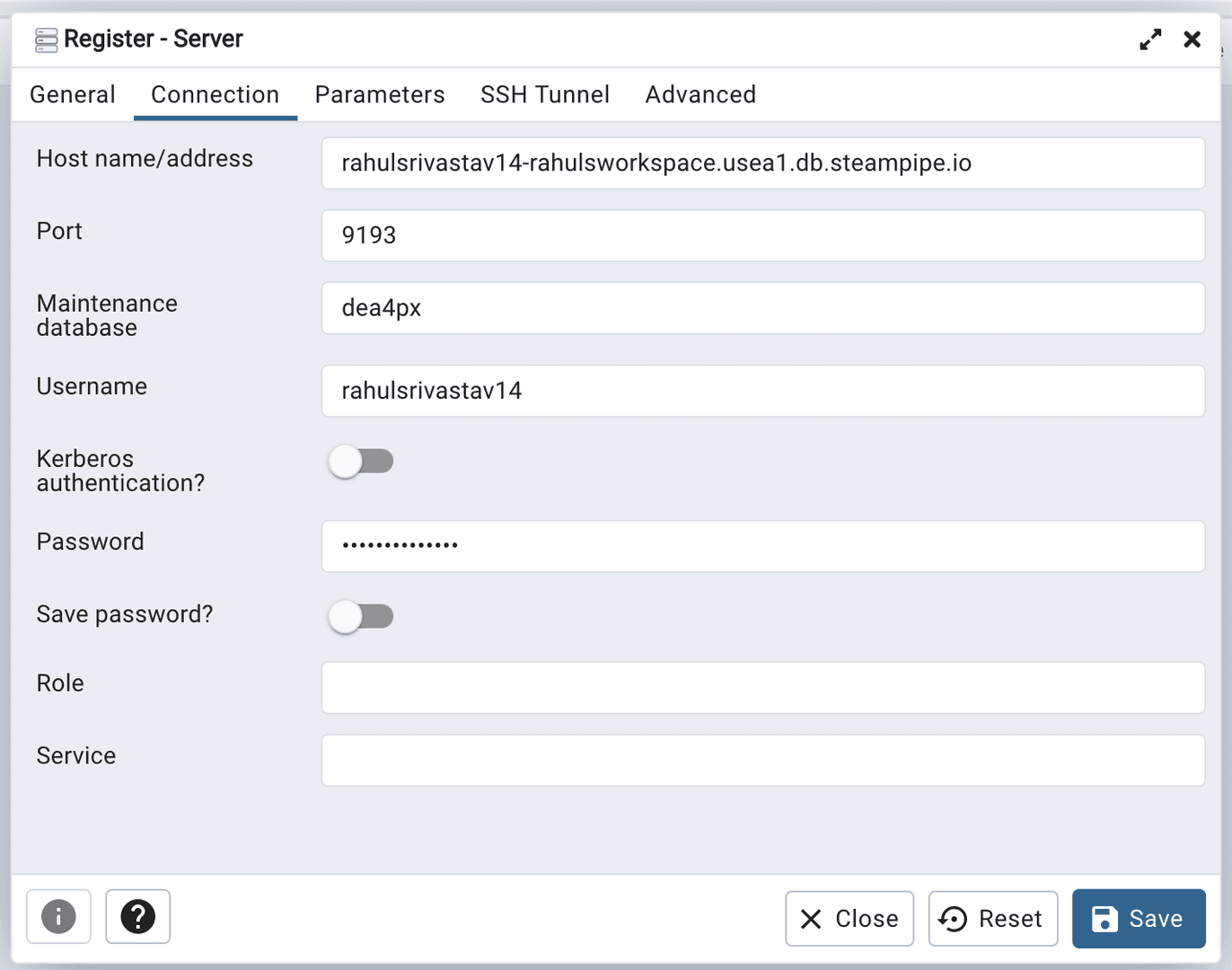
Once you've connected to Turbot pipes, you can access the plugins and its tables from the object explorer.
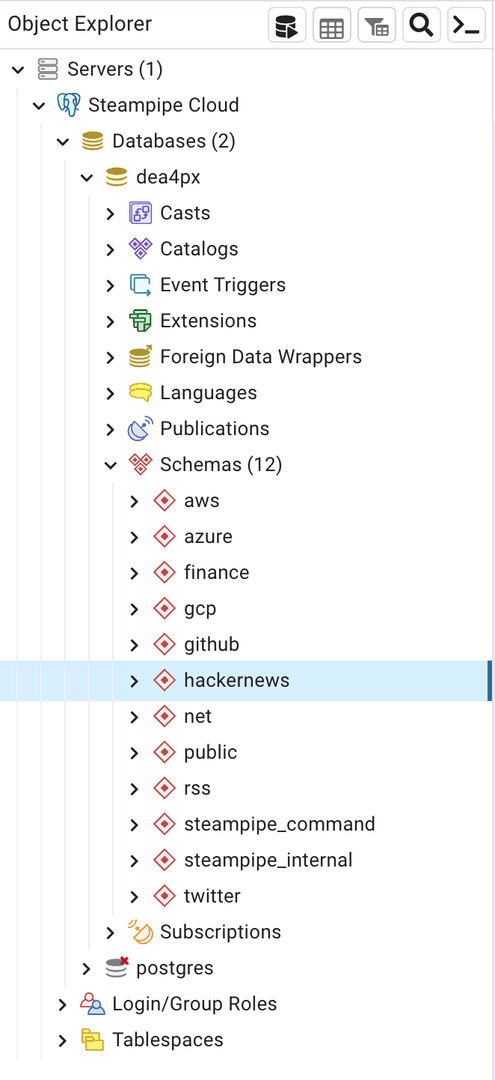
Here we select the hackernews_top table from the Hacker News Plugin. pgAdmin displays the table's schema and previews the data which can be exported into a CSV file.

Create a chart with custom query
Here we will focus on creating a chart to analyze Tesla's hourly price history using the Finance Plugin. To begin, click Query Tool, paste this query in the command palette, then click Execute/Refresh.
select timestamp, closefrom finance_quote_hourlywhere symbol = 'TSLA'order by timestamp descpgAdmin previews the data in the table form. Now click on the Graph Visualiser icon to open the visualize data form and select Type as Stacked Bar Chart. Update the X asxis with close and Y axis with timestamp, click Generate to display the chart with the data.
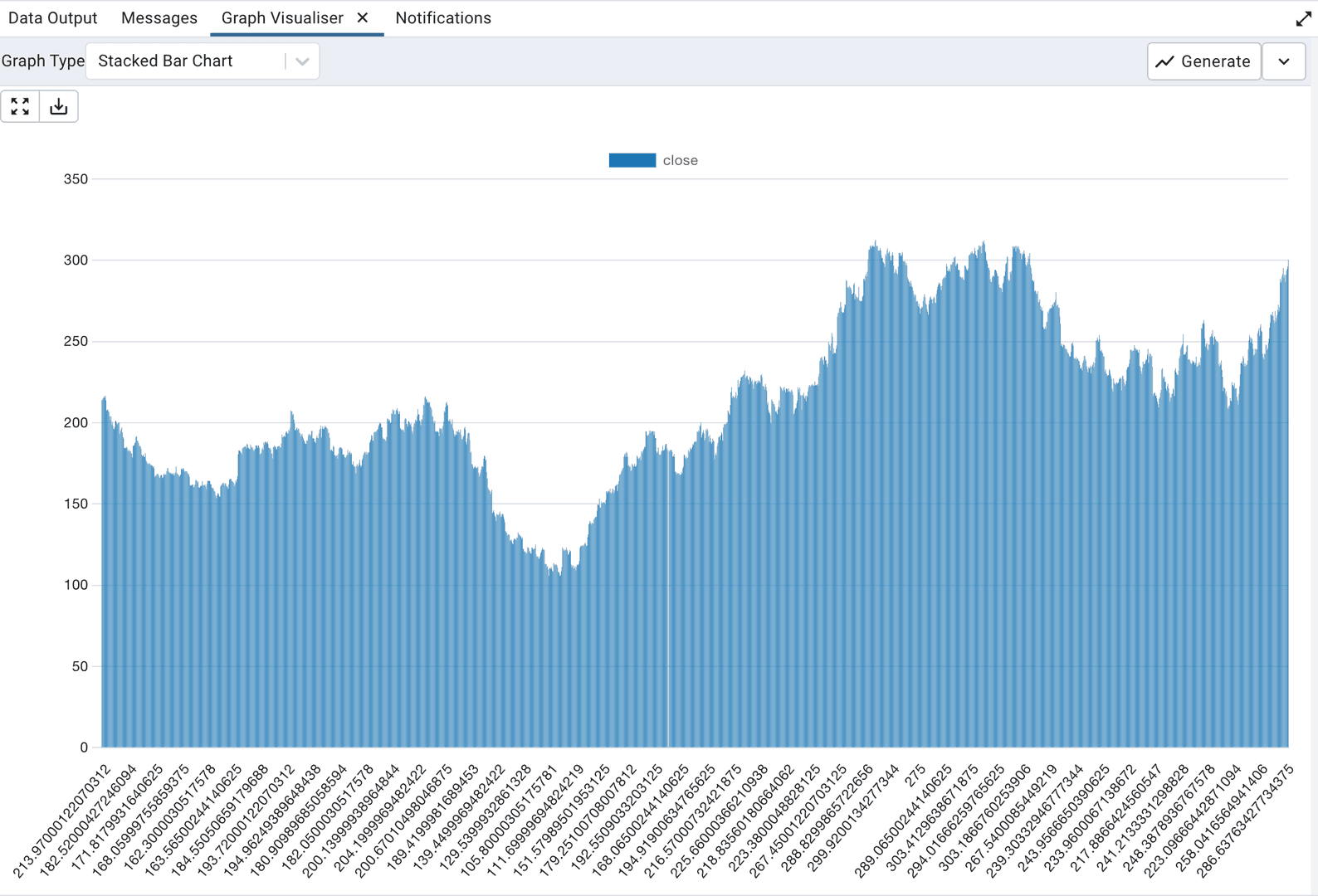
Summary
With pgAdmin and Turbot pipes you can:
View tables in your Turbot pipes workspace
Write custom queries to preview data from the tables in your Turbot pipes workspace
Create charts driven by your custom queries