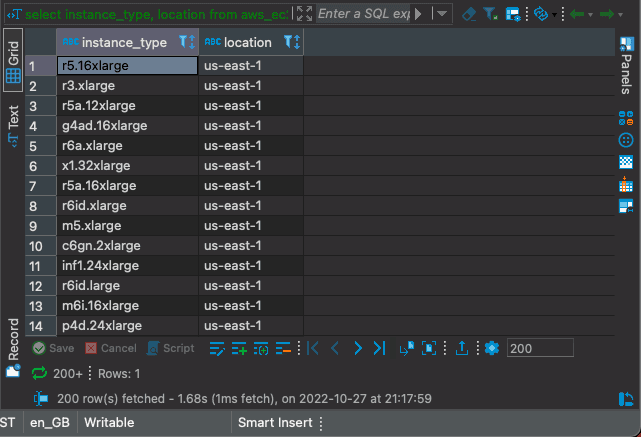Connect to Turbot Pipes from DBeaver
DBeaver is a universal database tool to query, edit and manage your databases.
Steampipe provides a single interface to all your cloud, code, logs and more. Because it's built on Postgres, Steampipe provides an endpoint that any Postgres-compatible client -- including DBeaver -- can connect to.
You can get the information needed to connect to your Turbot Pipes database instance from the Developers tab on the Steampipe page for your workspace.

Once the connection to Turbot Pipes is established and tested, you can access the tables provided by the Steampipe plugins, run queries and build reports.
You can also connect DBeaver to Steampipe CLI.
To do that, run steampipe service start --show-password and use the displayed
connection details.
Steampipe service is running:
Database:
Host(s): localhost, 127.0.0.1, 192.168.29.204 Port: 9193 Database: steampipe User: steampipe Password: 99**_****_**8c Connection string: postgres://steampipe:99**_****_**8c@localhost:9193/steampipeGetting started
DBeaver Community is open source and free to use on the desktop, while the pro version can be purchased. In this example we will create a Turbot Pipes connection with DBeaver and query the AWS S3 buckets.
To establish a new connection click on New Database Connection, select
PostgreSQL and click Next. If prompted, Click Download Drivers to update the
missing drivers required to interact with the database. Enter the Turbot Pipes
connection details and click Test Connection to verify.
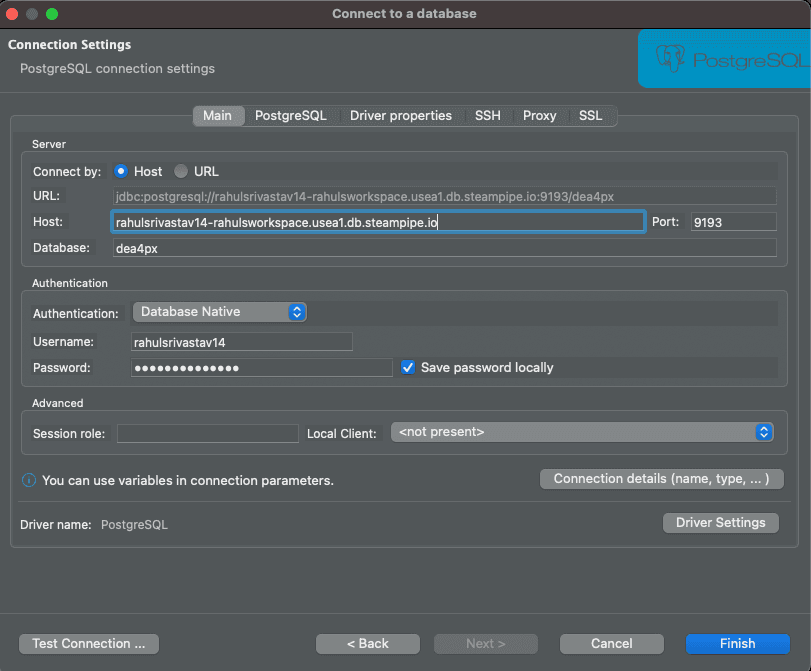
Once you've connected to Turbot Pipes, you can access the AWS plugin and its tables from the Database navigator.
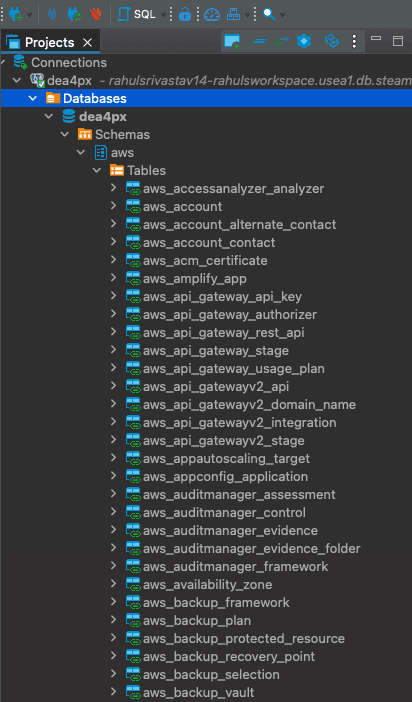
Here we select the aws_s3_bucket table. DBeaver displays the table's schema
and previews the returned data. You can drag the columns to re-arrange the data
and also export it to a wide range of formats like CSV, JSON, SQL, TXT, XML,
etc.
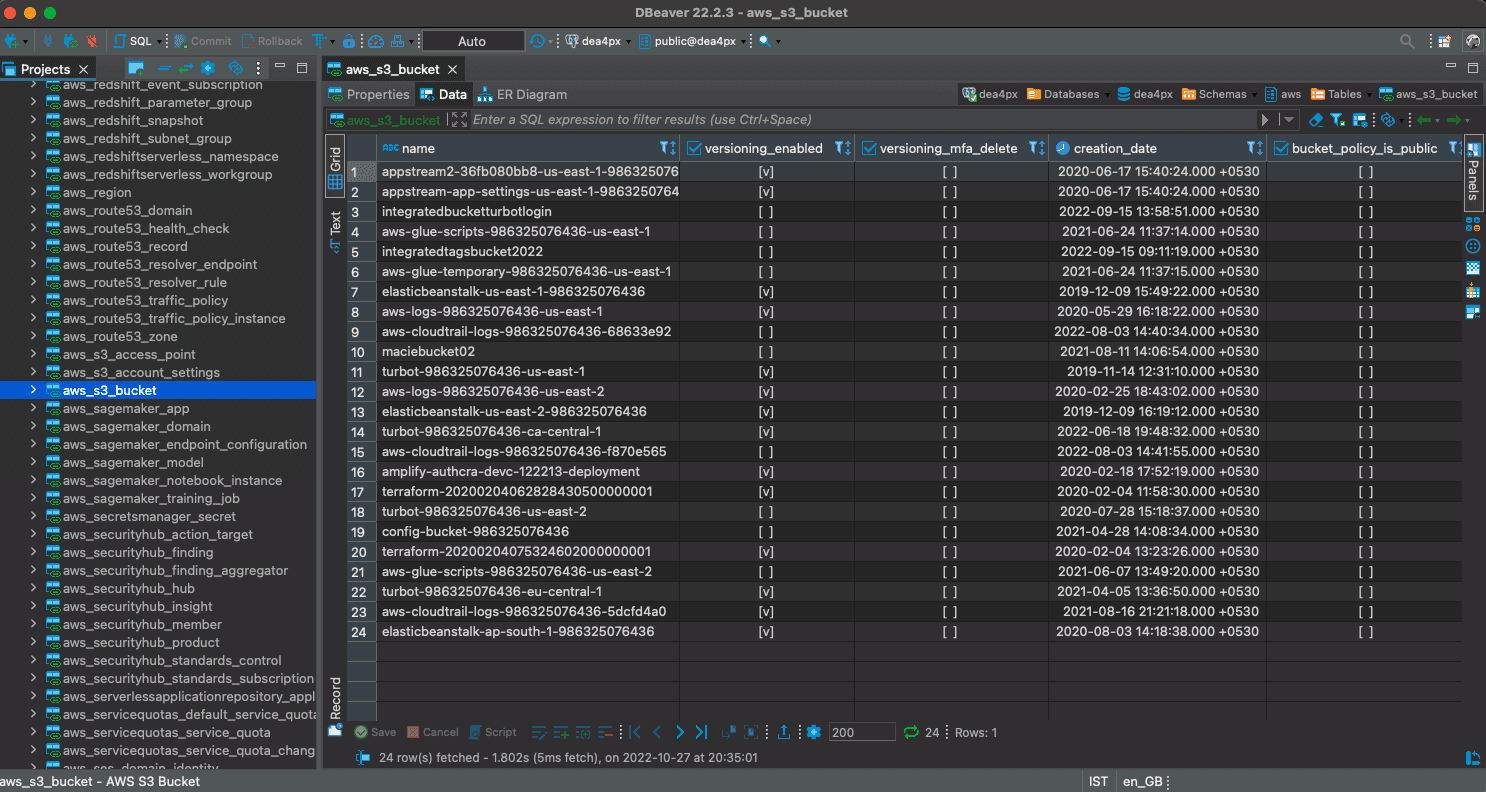
Run your first custom query
DBeaver provides a SQL query editor that you may use to write a custom query. For example, we can use this query in the editor to fetch the list of AWS EC2 instance types available in us-east-1 region.
select instance_type, locationfrom aws_ec2_instance_availabilitywhere location = 'us-east-1';