Policy Packs
Policy packs (previously named Smart Folders) allow administrators to create a set of policies and then attach them to specific resources, such as an AWS account, existing folder, or an individual resource. Administrators can apply a wide set (or narrow set) of policies across multiple accounts and/ or resources, which can be extremely time consuming to do manually. Creation, renaming, and deleting a policy pack are going to be equivalent to a regular Guardrails folder, but policy packs also have the ability to be Attached to one or many resources. A policy pack cannot be attached to any resource that is above it in the Guardrails hierarchy.
Create a Policy Pack
- Click on the "Policies" link in the top menu bar.
- Select the large grey "Policy Packs" button.
- Click on the green "New Policy Pack" button on the right side of the page
- Give the pack a name, description and a unique aka (if desired).
- Finish by clicking the green "Create" button
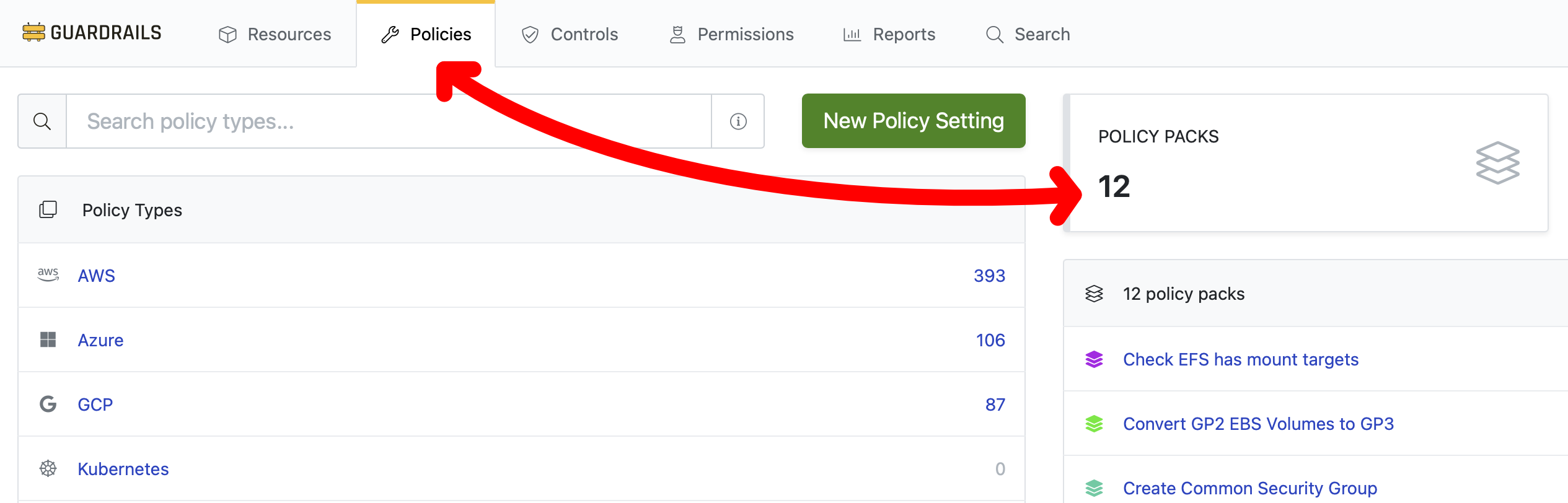
Tip: It is most useful to create policy packs (and other Guardrails configuration) as code. It is simple and easy to create a policy pack using the Turbot Guardrails Terraform provider:
resource "turbot_policy_pack" "my-pack" { parent = "tmod:@turbot/turbot#/" title = "My policy pack name" description = "My policy pack description" akas = ["my-unique-pack-v001"]}Attach a Policy Pack to a Resource
- Navigate to the target folder or resource in the Resource tab.
- When you get there, click on the Detail tab.
- In the Policy Pack module on the right, click Manage.
- Click "Add" then select your policy pack.
Detach a Policy Pack from a Resource
Similar to attaching a policy pack, navigate to the resource that the policy pack is attached to.
Click the Details tab.
Click Manage towards the bottom right of the page.
The Edit policy pack attachments pop up overlay will appear and show the policy packs that are currently attached to the resource. To the right of the policy pack name that is being detached, click the X icon.
Click Save to confirm the policy pack detachment.
Tip: The order of policy pack attachments matters. Guardrails resolves policies by starting at the resource and ascending the resource hierarchy towards the root. The closest policy setting to the resource, "wins". If the same policy is set several times in policy packs all attached to a given resource, then the policy set in the policy pack attached "lowest" will be the effective policy value.
If no policies are set, then the default policy value is used. The "Enterprise Enforcements" and "Enterprise Checks" policy packs are intentionally indented to indicate their presence in the folder hierarchy. The check-mod policies in "Enterprise Checks" are set lower because we are not yet ready for enforcements.
Note: Policy pack attachments and detachments are heavy database operations if the policy pack is attached to many resources or if it contains many policies (or both!). It is important to be mindful when doing large Policy pack policy or attachment changes.
Create a Policy Setting on an existing Policy Pack
- Navigate to the Policies tab and click the relevant Policy pack on the right side.
- Click the green New Policy Setting button
- Create a policy setting.
For example, type in
aws s3 enabledin the Policy Type field and select the policyAWS > S3 > Enabledin the dropdown menu. - The resource is already defined - it is the selected Policy pack.
- Select a setting then click Create.
- Congrats! You now how a policy that is contained within a Policy pack. This can be subsequently attached to a resource.