RDS Database Approved Policy Configuration
Organizations want to give flexibility to developers, but this can often lead to over provisioned resources. In this example, we provide a policy configuration that will check any new and existing RDS databases for approved instance types and database engines. Any instance not in compliance will generate an alarm.
The Guardrails mod aws-rds must be installed to follow the guide.
Configure Approved RDS Database Engine Types
Log into Guardrails as an Administrator. Select the Policies tab, then click on the green New Policy Setting button.
This opens new page with the title Create Policy Setting. Click on the
Policy Type field, search for the string aws rds database engines. Select
the result with the title
AWS > RDS > DB Instance > Approved > Database Engines.
Select the Resource where the policy setting will live. The setting will affect all resources at the specified level and below in the policy hierarchy.
The Setting section has a text box that accepts a YAML list. A full list of allowed instance types can be found in AWS Documentation. In this example, the database engines Aurora, MariaDB, and PostgreSQL will be defined as approved.
Input the following text into the Settings box:
- aurora- mariadb- postgresqlClick the green Create button. The newly created policy is now displayed.
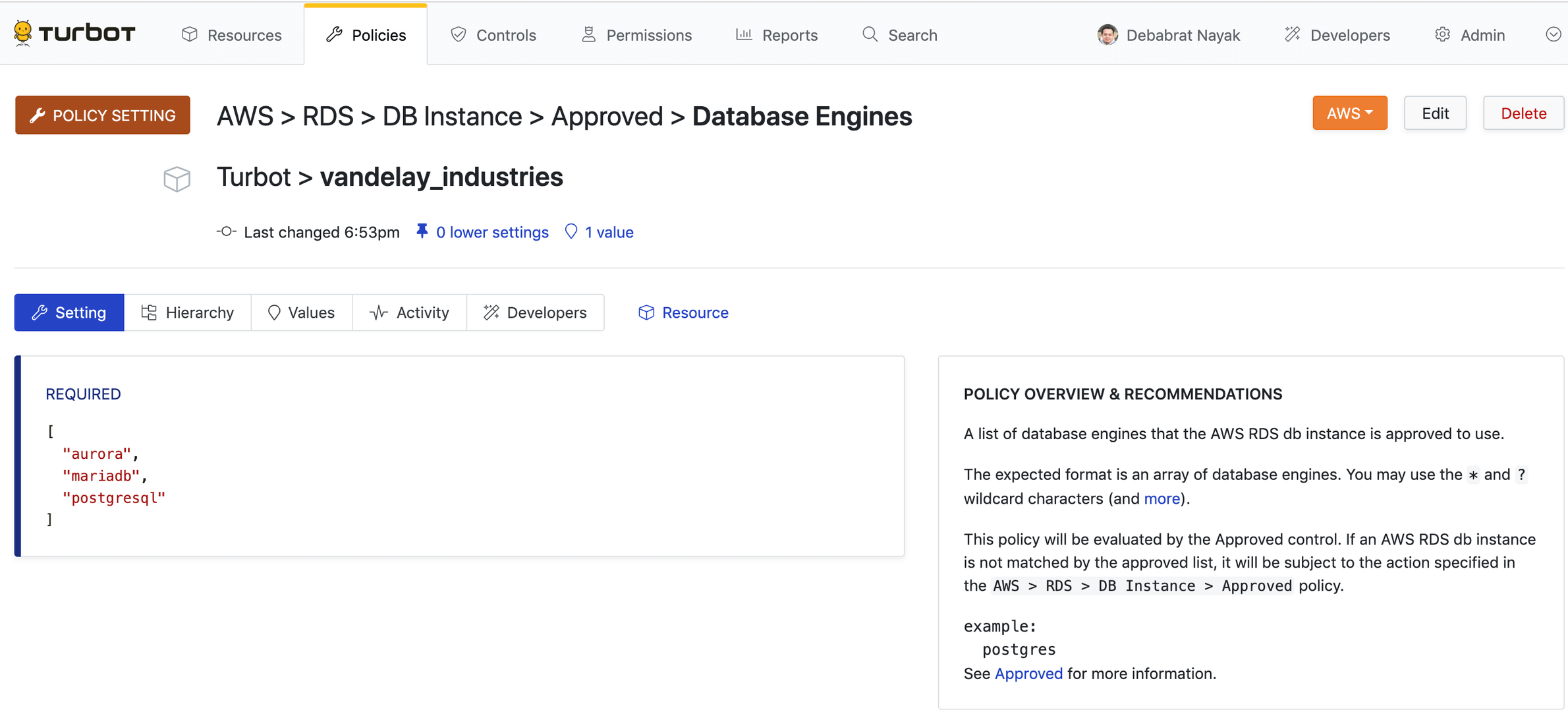
Configure Approved RDS Database Instance Classes
Select the Policies tab, then click on the green marked New Policy Setting button near search bar.
This opens a new page with the title Create Policy Setting. Click on the
Policy Type field, search for the string aws rds instance classes. Select
the result with the title
AWS > RDS > DB Instance > Approved > Instance Classes.
Select the Resource where the policy setting will live. The setting will affect all resources at the specified level and below in the policy hierarchy.
The Setting section has a text box that accepts a
YAML list.A full list of available RDS Database
instance classes can be found in
AWS RDS Documentation.
Specific instance classes can be defined as well as utilizing the wildcard
character (*). We will set the policy to allow db.m5.2xlarge as well as the
entire db.t3.* class.
- db.m5.2xlarge- db.t3.*Click the green Create button. The newly created policy is now displayed.
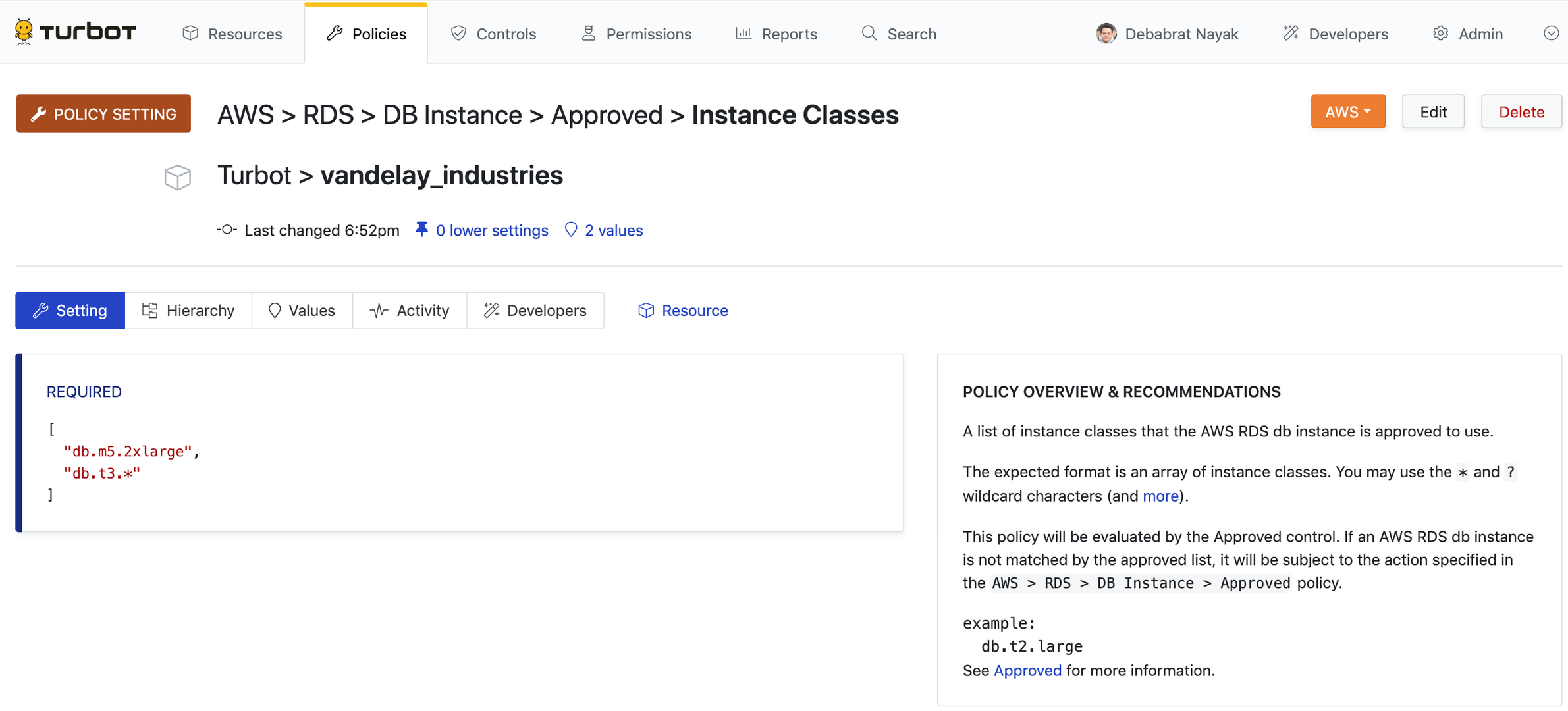
Configure the AWS > RDS > DB Instance > Approved Policy
The policies AWS > RDS > DB Instance > Approved > Database Engines and
AWS > RDS > DB Instance > Approved > Instance Classes are now configured,
which define what is considered approved, but these do not tell Guardrails how
to handle unapproved instances. To do this, we will want to configure the policy
`AWS > RDS > DB Instance > Approved.
In the same method as setting the previous two policies, navigate to the
Policies tab, click New Policy Setting button. Search for the string
aws rds instance approved and select the policy
AWS > RDS > DB Instance > Approved. Select the Resource where the policy
setting will live.
For the purposes of this example, we just want to check if DB instances are
approved. Select the option Check: Approved, then click Create.
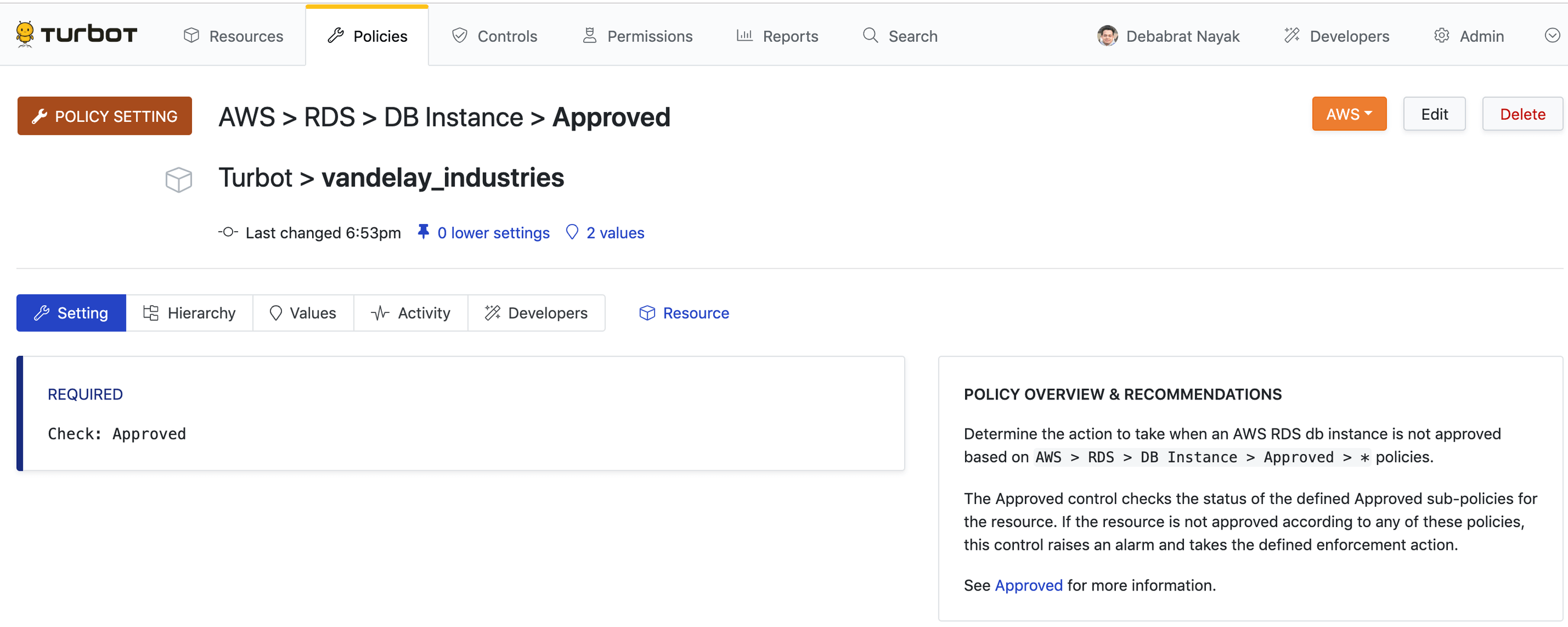
Observation of Controls
Once the Approved policy is set, Guardrails will automatically check all AWS RDS
Instances that inherit the setting. One
AWS > RDS > DB Instance > Approved
control will be created per RDS DB instance. If the configuration of the
instance matches the above policies, the control will go into an OK state. If
the configuration does NOT match, an alarm will be generated.