AWS AMI and Image Management with Guardrails
Careful AMI management is critical in ensuring vulnerabilities are not present in an environment, but it can become increasingly difficult to manage hundreds, if not thousands of AMI and images across a large number of cloud accounts. Guardrails provides a large family of AMI and image controls and policies to help organizations achieve their management objectives.
AMI Overview
Guardrails provides a wide range of AMI and Image policies and controls. You can find a list of these in teh AWS EC2 Mod inspect page. This guide focuses on the two families:
- AWS > EC2 > AMI > *
- AWS > EC2 > Instance > Approved > Image > *
AWS > EC2 > AMI > *
The AWS EC2 AMI policy family includes:
| Policy Type | Description |
|---|---|
| Active | Set an AMI to Active if it meets the sub policy conditions. |
| Approved | Set an AMI to Approved if it meets the sub policy conditions. |
| Tags | Define and apply a tagging template to AMI. |
| Usage | Set limits on the number of AMI that can exist. |
AWS > EC2 > Instance > Approved > Image > *
While a much smaller family of policies, this allows admins to define approved instances based off the AMI used to boot. Note that these do not follow a standard formula as this use case is specific to EC2.
| Policy Type | Description |
|---|---|
| AMI IDs | Define AMI that are approved to be used to launch EC2 instances. |
| Publishers | Define AWS Account ids who's images may be used to launch EC2 Instances. |
Examples
Taking the above policies, we can configure Guardrails to approve instances or the AMI itself
AMI Age Limits
Let's take the use case where AMI older than 60 days is set to Inactive. We
will set the Active policy to check because we want to do the AMI rotation
manually. This will generate an alarm in Guardrails for administrator review.
AWS > EC2 > AMI > Active > Age: Set this policy to
Force inactive is age > 60 days.
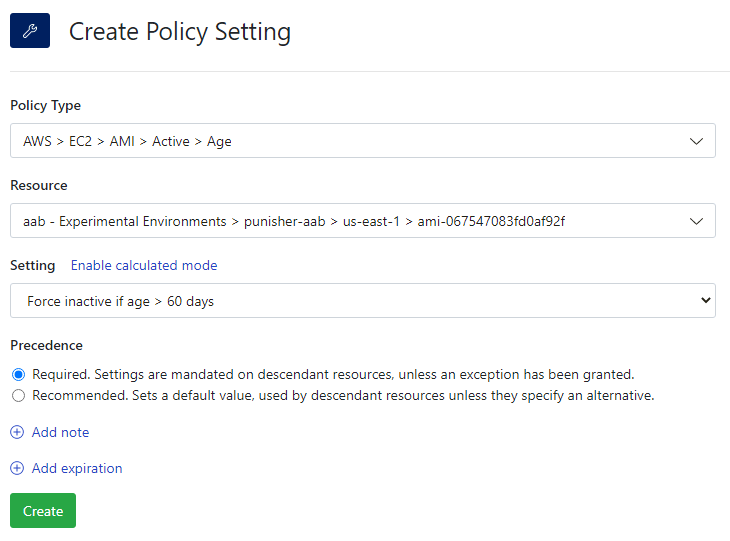
AWS > EC2 > AMI > Active: Set this policy to Check: Active.
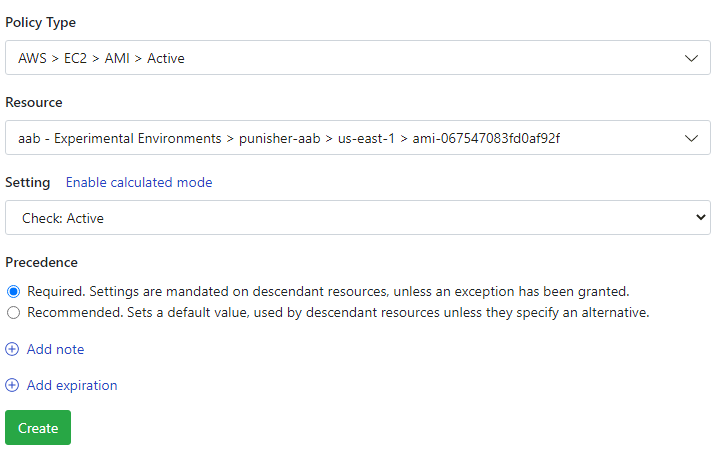
That's it! Guardrails will immediately run controls against AMI at and below the setting in the resource hierarchy.
To see the results, click the Controls tab, search for AMI Active and
click on the AWS > EC2 > AMI > Active result. Select the Controls subtab
to see a list of control states and their applicable resource.
Dynamic AMI Approved Conditions
The policy AWS > EC2 > AMI > Approved > Usage can easily be turned into a calculated policy to allow dynamic approvals based off metadata such as tags, encryption, volume size, and more.
Assume an organization wants to approve AMI if it is both not public and it has
the key: value pair security_approved: approved.
AWS > EC2 > AMI > Approved > Usage: This will be set as a calculated policy. In the UI, create the following calculated policy,
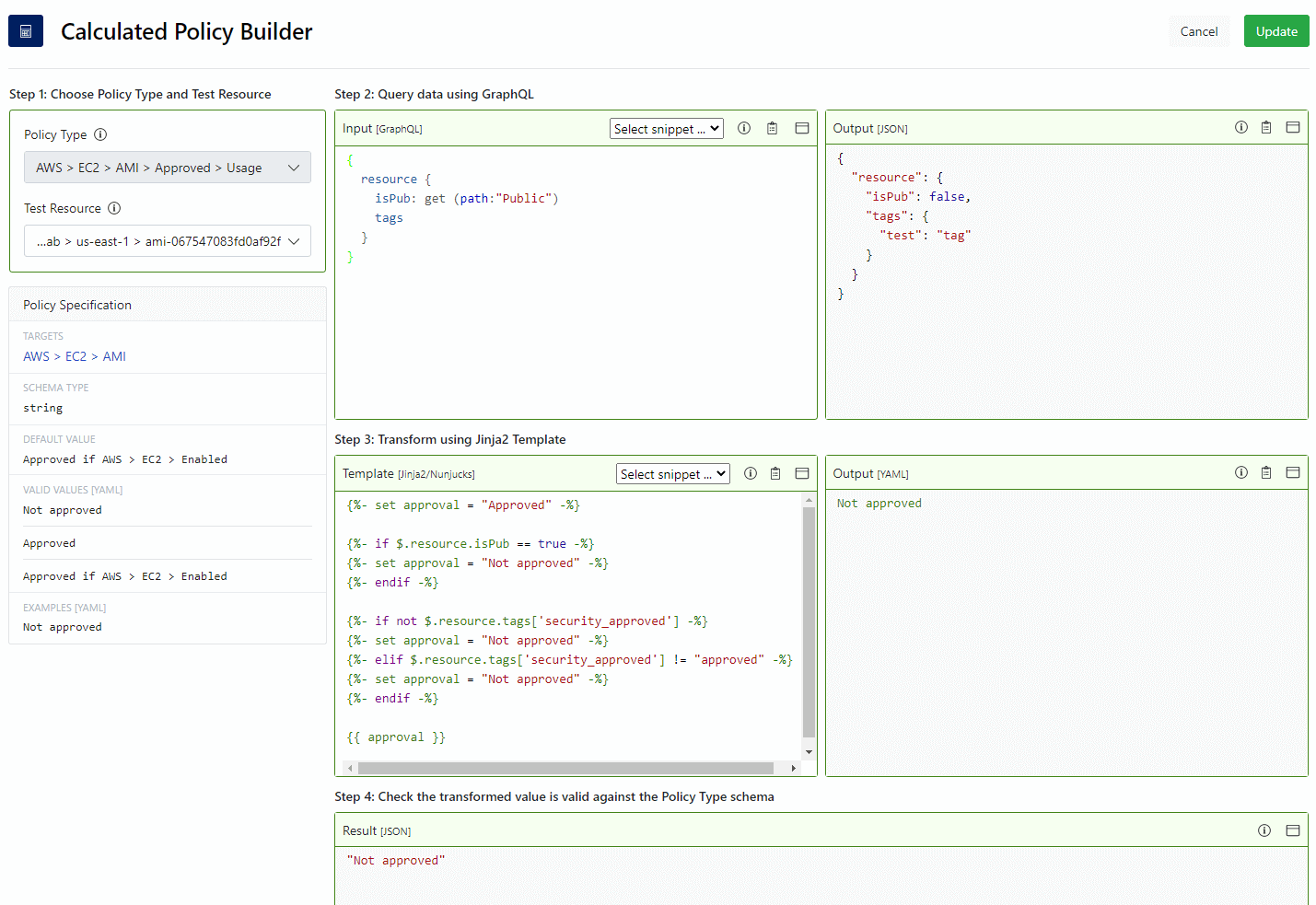
The Input is used to get the tags and public setting of the test AMI. The
template first tells Guardrails to check if the image is public, then checks for the
tag. Notice how we set a variable to be Approved and then change it to
Not approved if the conditions match. This is a simple way to approve a
resource using multiple lines of logic.
AWS > EC2 > AMI > Approved: Set this policy to Check: Approved.
Once the above approved policy is set, Guardrails will evaluate existing AMI.
To see the results of the control runs, click the Controls tab, search for
AMI Approved and click on the AWS > EC2 > AMI > Approved result. Select
the Controls subtab to see a list of control states and their applicable
resource.
See our example calculated policies using Terraform over in our Guardrails Samples Repo, as well as our Calculated Policy 7 minute lab for a more detailed walk through.
Approve EC2 Instance by AMI ID
The use case of approving instances based on the AMI publisher is very similar to this. Simply replace the policy AWS > EC2 > Instance > Approved > AMI IDs with AWS > EC2 > Instance > Approved > Publisher.
AWS > EC2 > Instance > Approved > Image > AMI IDs: Set this policy to be a list of allowed AMI ID. For example,
- ami-jc81a385- ami-fa345678AWS > EC2 > Instance > Approved > Image: Set to
Approved if ImageId in Image > AMI IDs.
AWS > EC2 > Instance > Approved: Set to Check: Approved.
As in the previous cases, Guardrails will re-evaluate all instances based on the AMI
ID used to boot. You can check the control results in the Controls tab by
searching for AWS EC2 Instance Approved and clicking the single result, then
clicking the Controls subtab.
Advanced IAM Restrictions
Allow Admins to Publish AMI
Administrators can place restrictions on what users can and cannot do, such as restricting or allowing users from publishing AMI. Note this type of controls is only possible if Guardrails is managing IAM within the target account.
By default, publishing AMI is not allowed for users with roles managed by Guardrails
unless said user has the AWS/Superuser permission. However, we can change this
to allow admins to publish.
AWS > EC2 > Permissions > Levels > Ami Publishing Administration: Set to
Admin.
The policy setting will trigger a re-calculation of
AWS > Turbot > Permissions > Compiled > Service Permissions > @turbot/aws-ec2.
Now users who have AWS/Admin assigned will be able to publish AMI.
Allow Only Admins to Change Instance Tags
Some organizations have automation to tag new resources and want to restrict
users who are not admins from adding, removing, or changing tags. By default,
tagging changes are allowed at the Operator level.
We will leverage Permission Modifiers to restrict the subset of ec2 permissions which allow changes relating to tags.
AWS > EC2 > Permissions > Levels > Modifiers: This policy accepts an array in YAML. Enter the following:
- "ec2:createtags": admin- "ec2:deletetags": adminOnce the policy setting is created,
AWS > Turbot > Permissions > Compiled > Service Permissions > @turbot/aws-ec2
will re-run to reflect the changes.