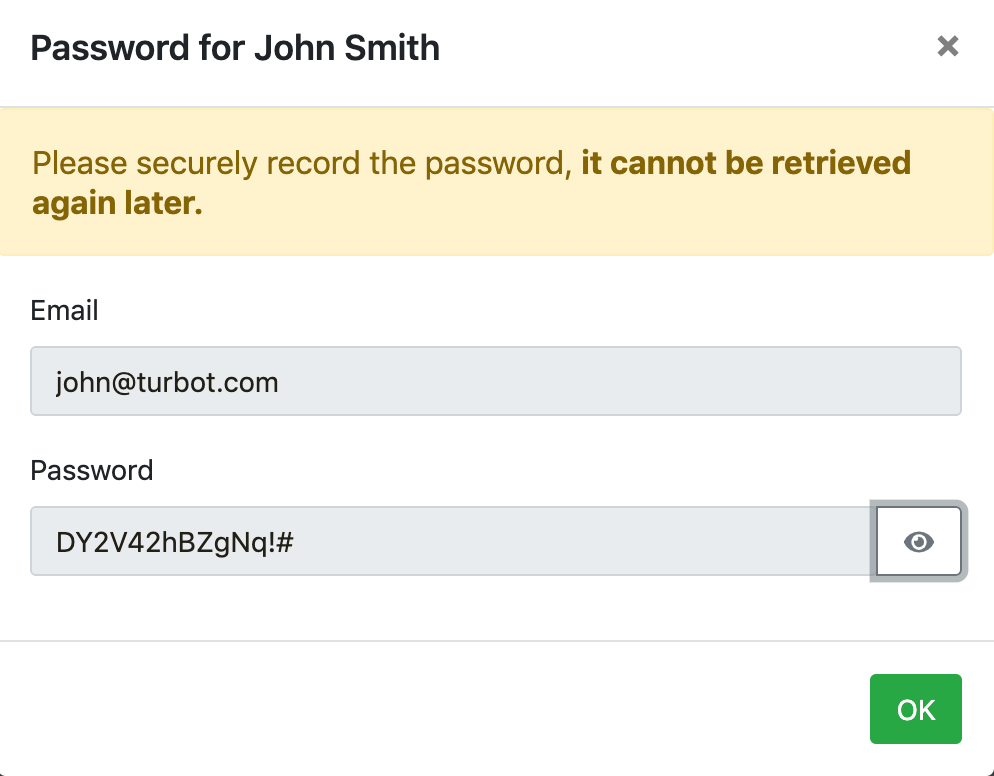Adding users to the local directory
The Guardrails installation process will create a local directory with a single admin user. After installation, you may add additional users to this directory, or add additional directories that can authenticate to Guardrails.
You may add users to the default Guardrails directory if you do not wish to use a federated login, for break-glass access, or other reasons.
To add a local user:
- Log into the Guardrails application, click the Permissions tab. Click the DIRECTORIES card.
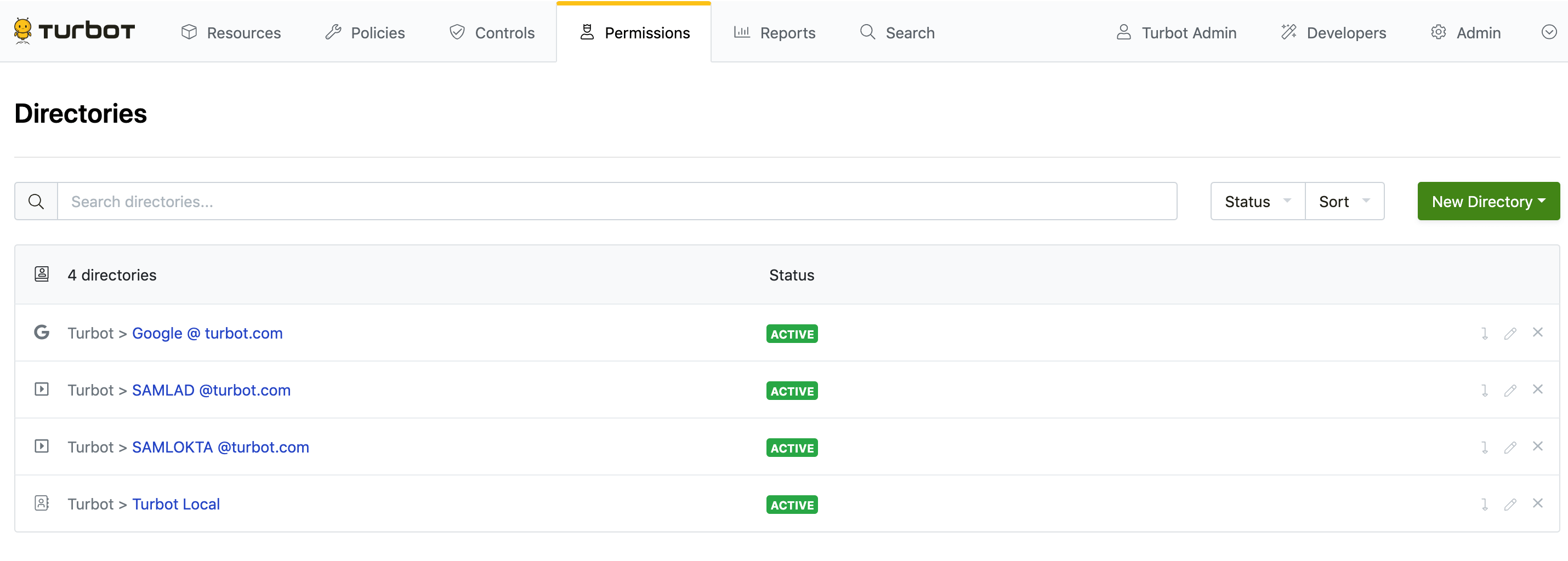
- Click on the Turbot Local directory to take you to the Directory Overview page. Click on Users tab.
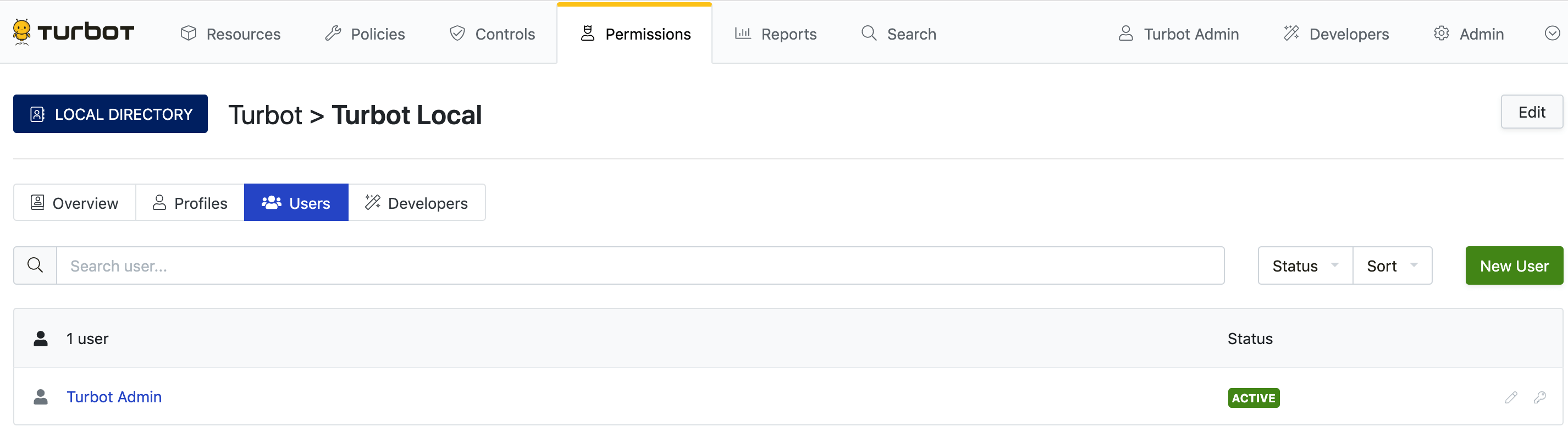
- Click the New User button. The Create User Dialog will appear.
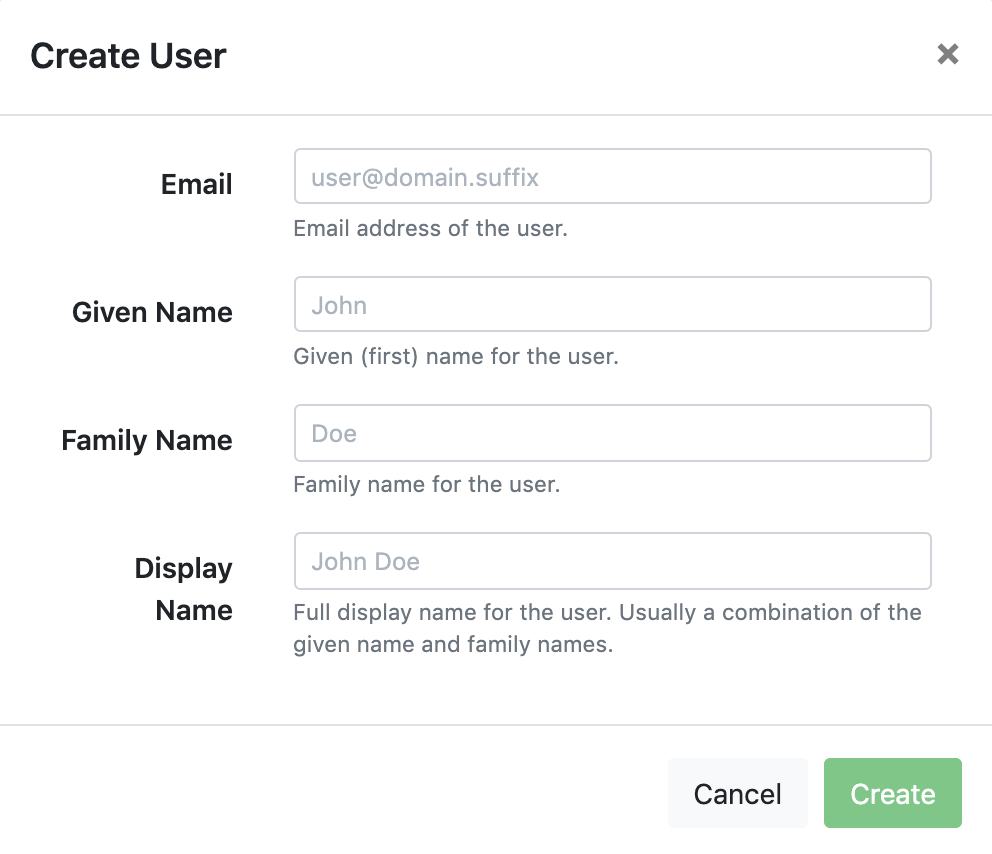
- Enter the email address, given name, family name, and display name for the user and click Create
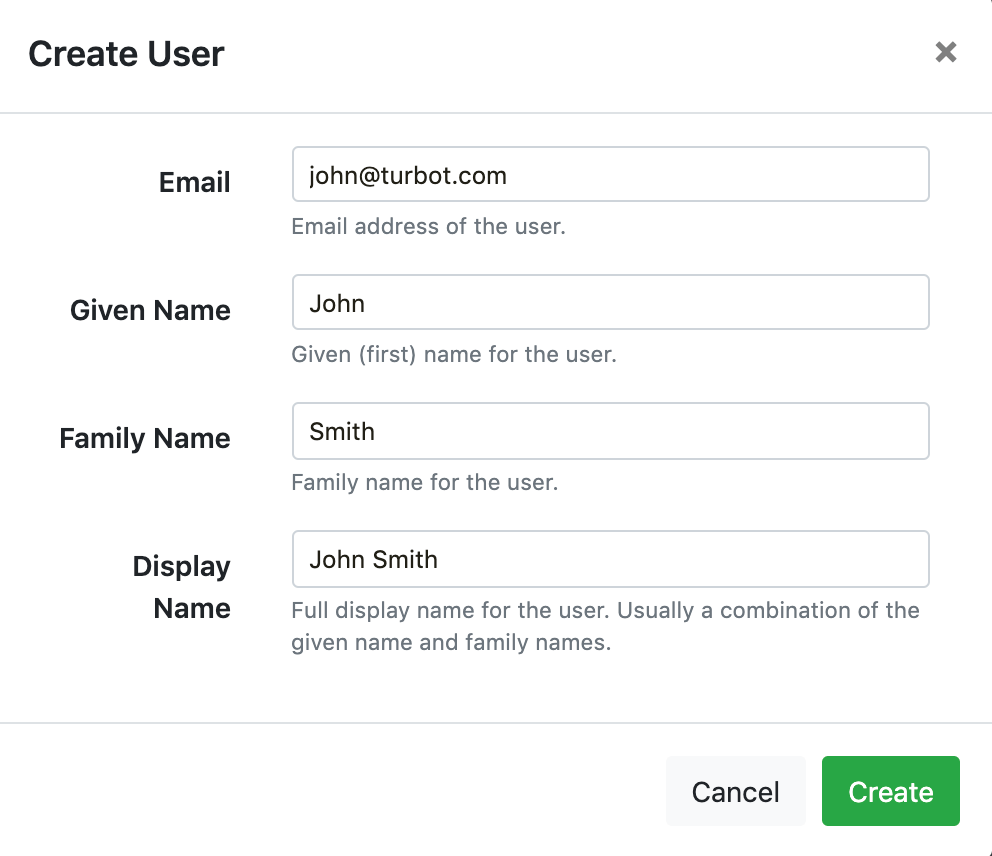
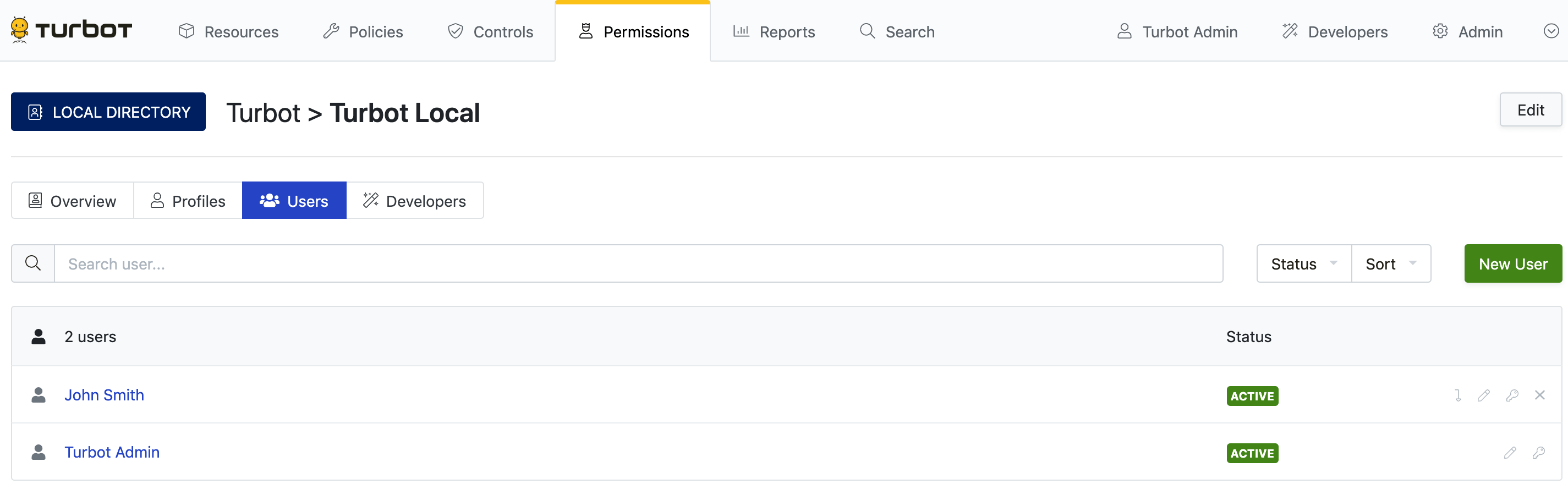
- Click the key icon next to the user to set a password. Save the password in a secure location. This is the password that the user will use to login to Guardrails.